- |
- |

Over the past few years, Google has introduced a number of powerful features to the Analytics platform. I’m constantly surprised at how few of these features are used, especially since some of them have been available as part of the core product for years.
This is probably symptomatic of search marketers becoming ‘stuck in their ways’: using the same reports consistently without exploring the power of additional updates or new features.
I find that a little strange given that we work with Google—a tool that’s all about the power of search and the satisfaction of discovery. In honour of that, I’ve spent some time hunting high and low to bring you some of the lesser known, but more useful, Google Analytics Features.
It’s unfortunate that many of these features are so underused, given what they can do with data.
Check them out to drive powerful refinements to your business, your strategies, and the overall impact of your digital marketing.
Side note: while I was creating this piece, Google announced they will be making some changes to the Google Analytics UI in the coming weeks. I’ll try and update these gifs as the changes are implemented so they’re relevant to the new UI.
1. Custom alerts.
With custom alerts, you can set up one or more rules to fire an alert when certain criteria are met. Google provides a number of automatic alerts, but you can set up alerts against almost any dimension and relevant metric.
One of my favourite alerts is to track ‘404 not found’ errors. You can track 404 not found errors provided your website:
- Does not redirect users to a standard URL upon reaching a 404 error.
- Has a page title on 404 pages indicating that there has been an error.
- Has Analytics tracking code on the 404 page.
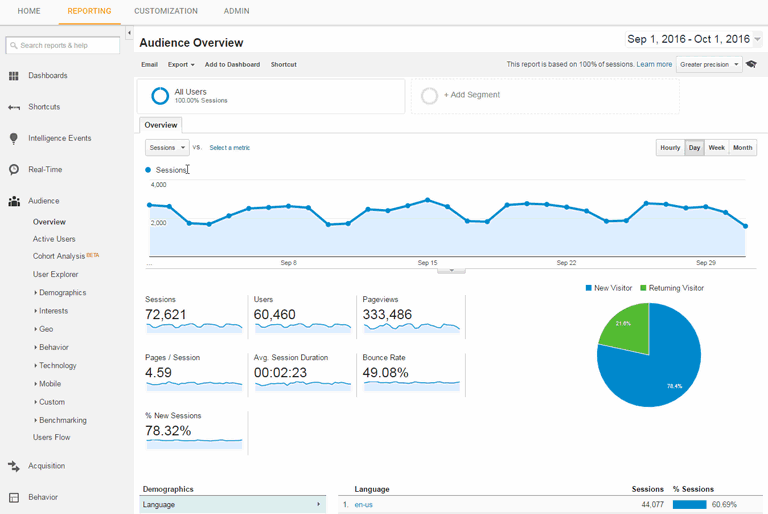
Click play to view the set up process for custom alerts.
2. Annotations.
Annotations are small user notes that can be added to Analytics graphs—perfect for marking up key events. By annotating key events, you can see how these events affected your visitor stats.
Redesigned your website? You should create an annotation for that. Changed your URL structure and redirected all old URLs? You should create an annotation for that too.
You can also annotate things like marketing activities (e.g. a TV advertisement for your company), and other external events that may affect your business (e.g. a conference you presented at).
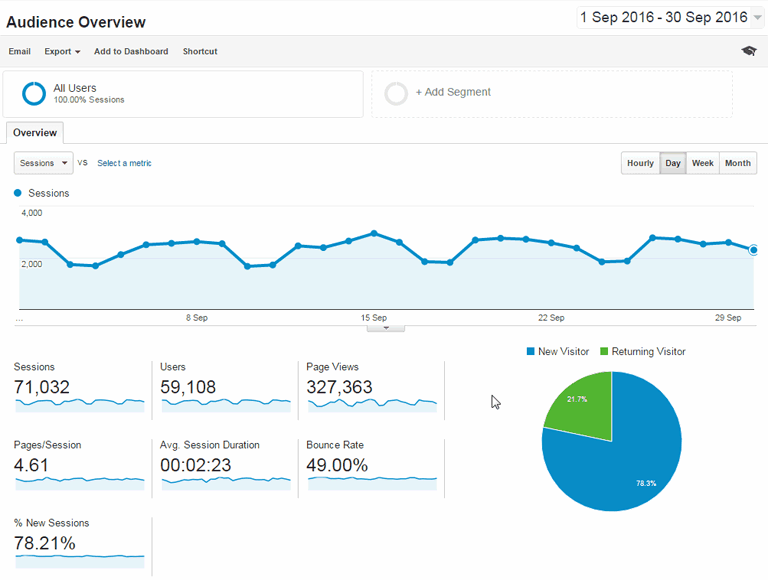
3. Weighted sort.
While it can be misleading, bounce rate is still one of those metrics people love to talk about. You may think you can view your top landing pages in Analytics and then sort by bounce rate. This seems logical enough, until you notice most of the pages with a 100% bounce rate only have 1 or 2 clicks. That’s not very helpful.
This is where Weighted Sort can throw some weight around to help you out. After you have sorted your data by the bounce rate column, the ‘Weighted Sort’ option underneath ‘Sort Type’ goes from greyed out to being clickable.
Click this for much more meaningful data. With Weighted Sort, Google Analytics promotes results to the top of the list that are a combination of high bounce rate and high visits.
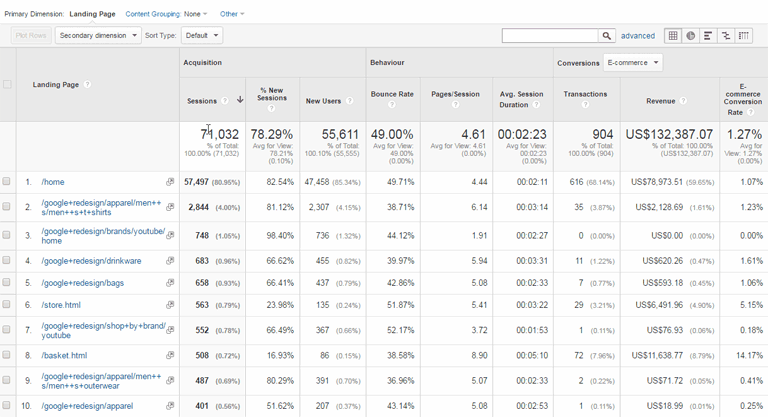
4. Absolute change.
Similar to Weighted Sort, Absolute Change is another Sort Type option many people seem unaware of.
When comparing two date ranges and then sorting by visits, the list will only be sorted based on the number of visits in the current date range.
What if you want to see the biggest positive or negative movers between the two date ranges?
Click on ‘Absolute Change’ under Sort Type. Now you’ll notice the list will be sorted based on the difference between the values in each date range.
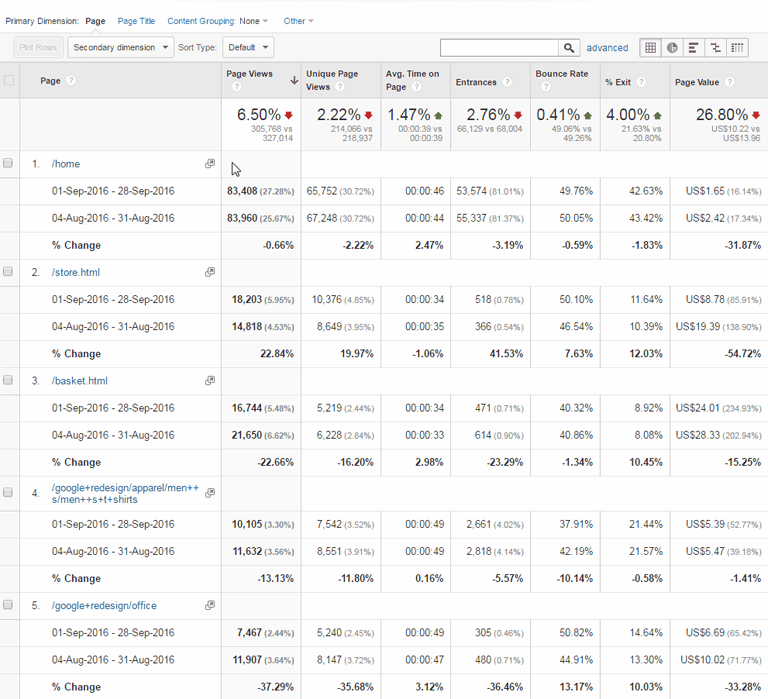
5. Shortcuts.
How do you see the top 100 landing pages in an ecommerce website, that are individual product pages, that have the highest bounce rate, weighted by the number of entrances on each page, but only traffic from organic clicks?
You could click on Behaviour > Site Content > Landing Pages, set up a secondary dimension for ‘medium’, add a filter for all URLs containing ‘/product/’, add another filter for ‘medium’ containing ‘organic’, expand the list to 100 rows, sort by Bounce Rate, and change the Sort Type to ‘Weighted Sort’.
Every time you do this, it will take about 15 clicks. Alternatively, complete the above steps once, then set up a shortcut.
With shortcuts, you can save a report and any specific configuration, filters, sorts etc., meaning you don’t have to complete all of those individual steps each time. Instead, just click on ‘Shortcuts’, and then select your shortcut. That’s only 2 clicks. Winning!
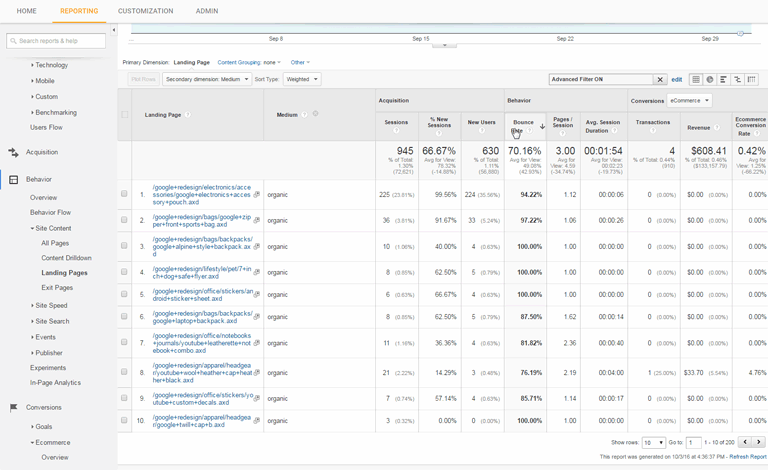
6. Content grouping.
With Content Grouping, you can ‘group’ together certain pages based on rules. For example, let’s say you have a series of ‘services’ pages such as:
/services/carpet-cleaning/
/services/upholstery-cleaning/
/services/window-cleaning/
Previously, you would have to create filters to identify traffic from a certain section of the site. With Content Grouping, you can group all of those pages together, offering a better high-level view of how people are using your website by section as opposed to by individual page.
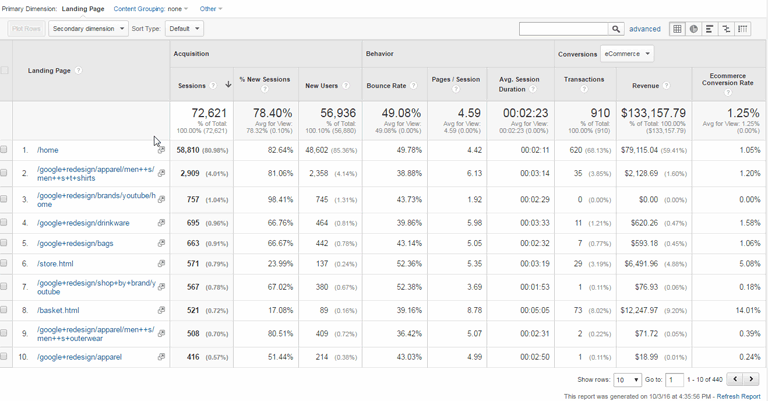
7. Site search.
Do you have a search field on your website? Wouldn’t it be valuable to see what people are actually searching for through that search field?
With a small change to your Analytics configuration, you can:
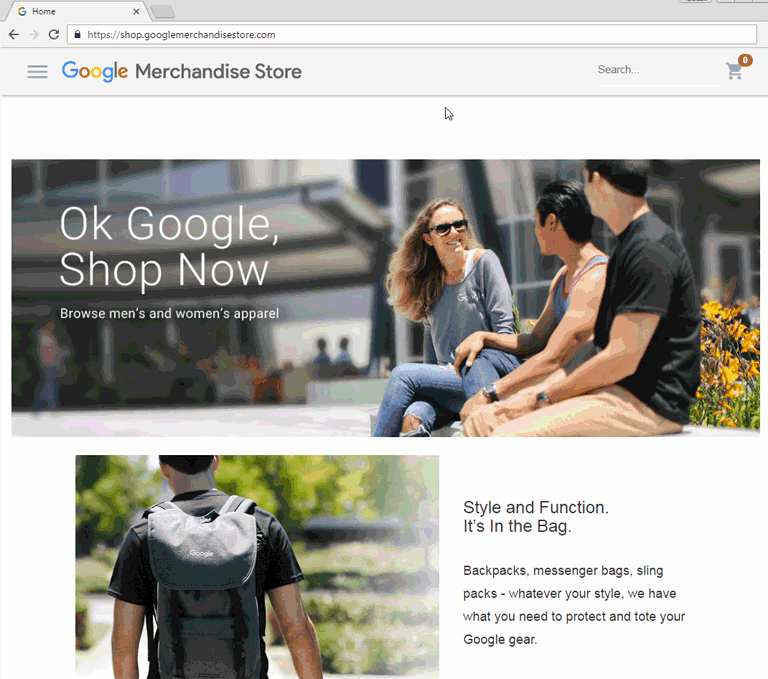
Once you know what people are searching for, you can make all sorts of decisions to improve your services.
For example, imagine an ecommerce store selling office furniture. You notice a high number of searches for ‘reception desks’, yet very few correlating sales.
That information is highly valuable. There is strong demand for this product, so you should review your service offering in this area. Maybe your price isn’t competitive or your product range isn’t diverse enough.
The point is, you now have actionable data to help you improve your business.
8. Plot rows.
When viewing some of the graphs in Analytics, you may notice a spike (or a drop) in traffic on the graph, but you don’t initially know what caused that spike.
For example, identifying which channel caused a spike in traffic in the ‘Channels’ report. You could drill down into each channel individually.
Alternatively, you could ‘Plot Rows’ on the graph.
Plot Rows is normally disabled. When you click on the checkboxes next to each result, however, the Plot Rows button becomes clickable, and you can plot the visits for each result that you have checked. You can select a maximum of 6 results. Check the example below:
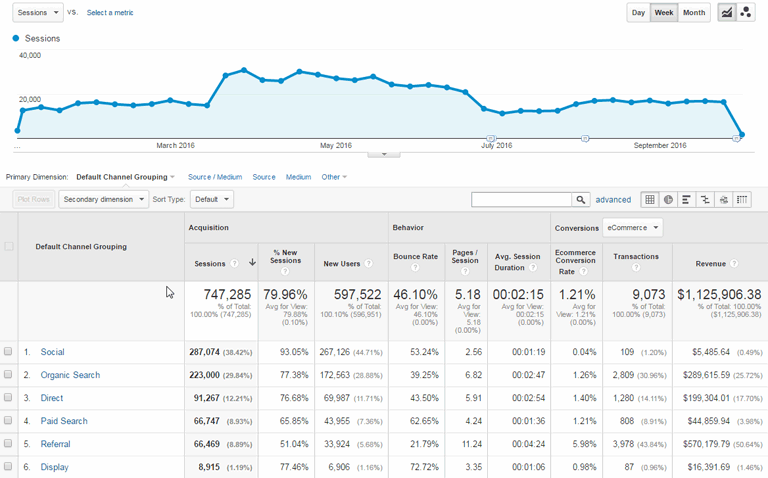
9. Hostnames.
One of the more hidden features within Google Analytics is the ability to see the hostnames that triggered page views in Analytics.
You may think your website alone triggers page views, but you’d be mistaken.
By viewing hostnames, you can discover other websites that have your analytics code installed, such as people who have copied your template, or even duplicates of your website you may be unaware of. Here’s how to access this insight:
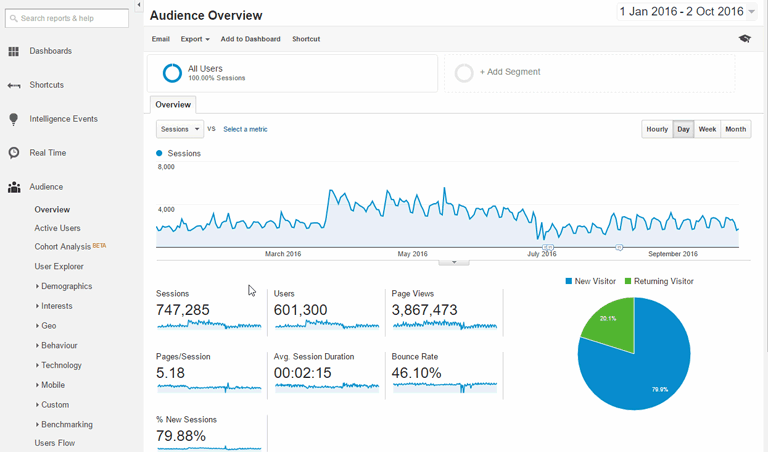
10. Benchmarking.
Benchmarking allows you to compare your site’s traffic against similar sites in your industry. This data is only available for people who anonymously share their data with Google Analytics. You can compare your site’s traffic in terms of traffic channels, location and device. Here’s how to enable the report.
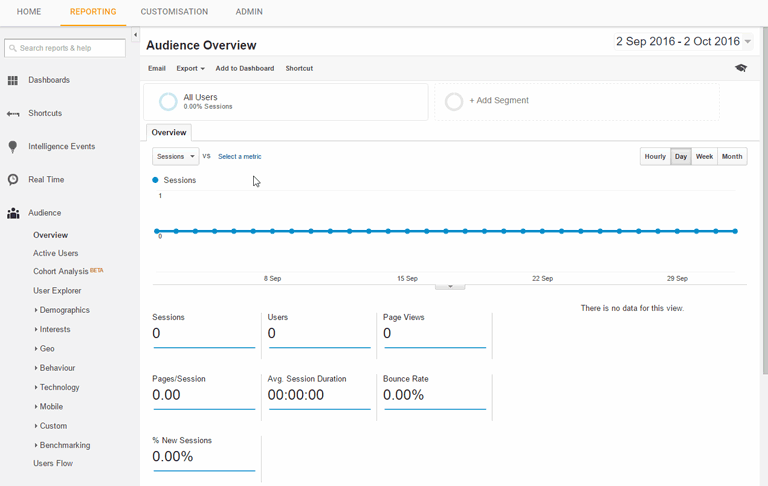
Once you’ve enabled the report you can find it here:
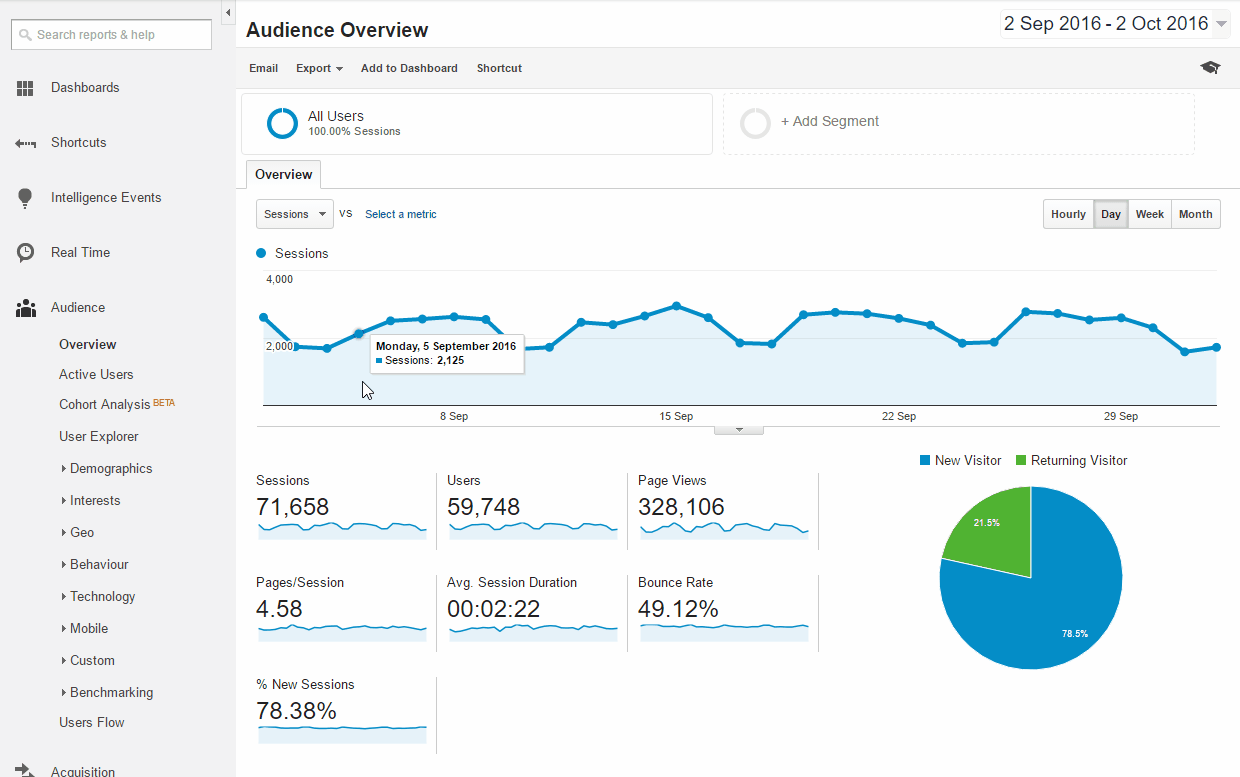
11. Enhanced ecommerce shopping behaviour.
Checkout funnel analysis is popular, but a user’s steps leading up to the checkout process can be just as insightful. That’s where enhanced ecommerce comes in. This report is absolutely essential if you’re working on an e-commerce website.
If the main objective of your site is to sell online, then you’ll want to make sure you’ve got this report set up.
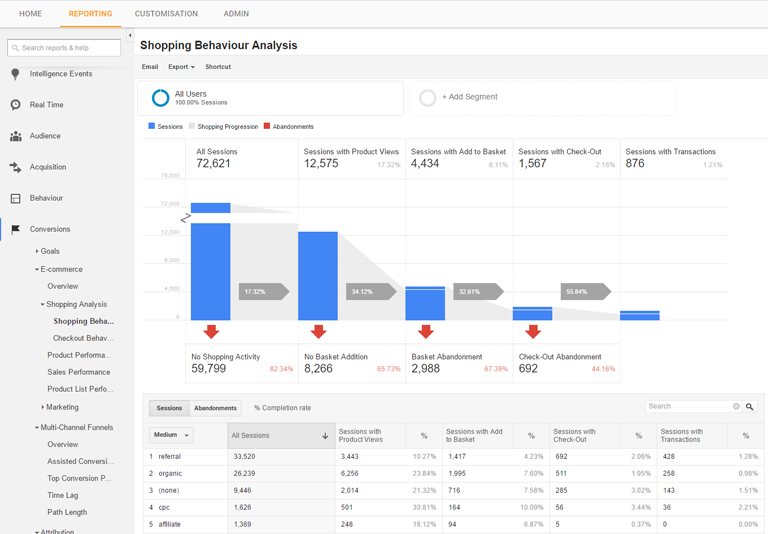
12. Assisted conversions.
If you haven’t spent time in the assisted conversions report, you may be undervaluing some of your marketing channels. Assisted conversion occur after a user visited your site through a specific channel and then later converted through a different channel.
Assisted conversions offer insight into each channel’s contribution towards your conversions. This report can tell you that social media traffic may not be leading to direct conversions, but could be contributing to conversions later down the track. Here’s where you can find it:
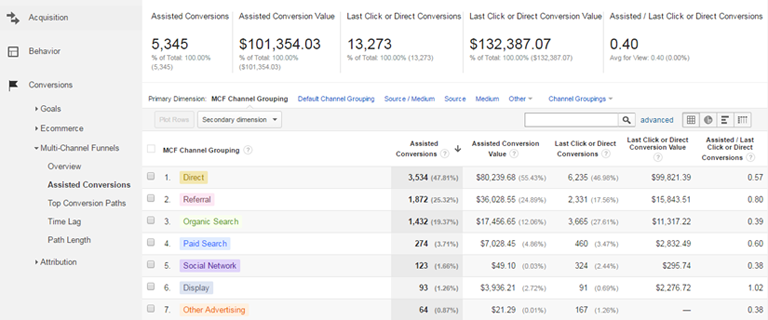
So there you have it: twelve of the most underused, yet potent, features in Google Analytics.
And for my encore, I offer you two bonus features:
1. Model comparison tool.
While assisted conversions provide insight on the contribution of each channel, the model comparison tool takes this step a little further. It gives you the ability to assign credit for sales and conversions differently based on attribution models.
An attribution model is a method of assigning credit to different touchpoints based on a set of rules. Attribution models can be useful in understanding how each channel contributes towards conversions on your website and how this can change depending on which attribution model you use.
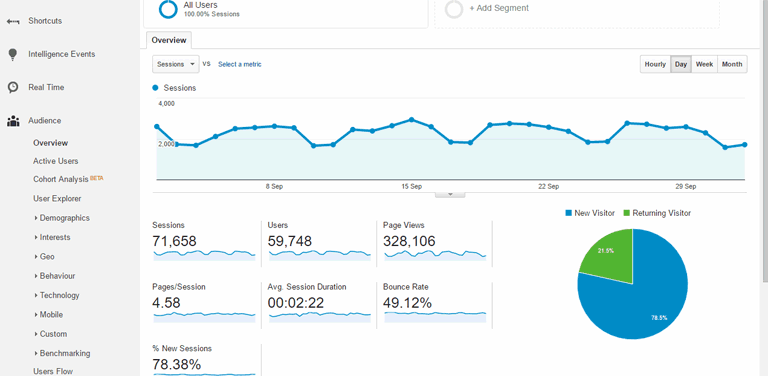
2. Demographics and Interests.
Analytics is about drawing insight from your data and taking action to better achieve business objectives.
What can you do with demographic information? If you dig into this information, you can find detailed insight into your most engaged audience, or who spends the most money on your site. You can use this information to tailor your content to appeal to these audiences.
For example, if you are spending money on social media ads, you can use this information to target your highest converting demographics. You’re paying for this traffic; you may as well get the most return from it.
If you don’t see data in this report, you’ll need to enable it in Google Analytics. Here’s how:
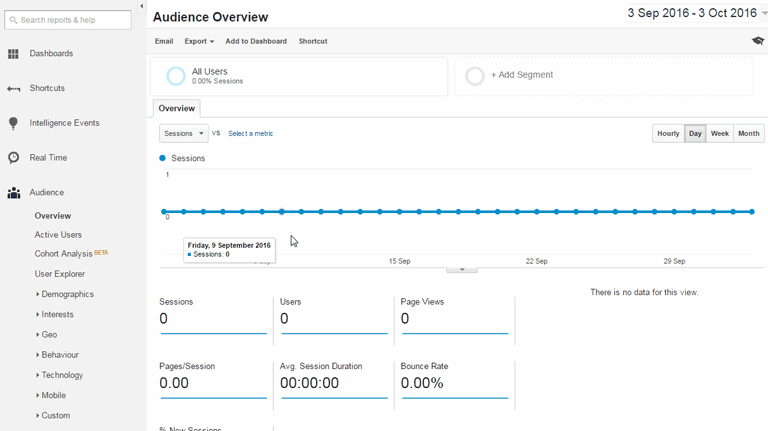
Final thoughts.
Google Analytics is a powerful platform with a wide range of incredible features. Some of the ones I’ve mentioned here are simple tricks, while others are more complex and will take some getting used to.
I’d highly recommend checking them all out, to get the most out of your Analytics. If you’re not using these features, you’re missing out on opportunities for insight and improved performance.
Have any more tips of your own? Let me know in the comments below!
More Articles
Up for some more?
Get your monthly fix of August happenings and our curated Super8 delivered straight to your inbox.
Thanks for signing up.
Stay tuned, the next one isn't far away.
Return to the blog.
